Remote Monitoring and Management (RMM) is a game-changer in IT services. As businesses evolve, the need for effective and seamless tech support grows. For Mac users, RMM tools provide an effective solution for managing and monitoring systems remotely. In this article, we will explore everything you need to know about RMM for Mac, how it works, its benefits, and the best tools to consider.
What is RMM for Mac?
RMM stands for Remote Monitoring and Management. It refers to the tools and software that allow IT professionals to monitor and manage devices remotely. For Mac users, RMM tools help streamline tech support, security, and system maintenance without needing direct physical access to the device. This means IT teams can fix problems, update systems, and monitor performance all from afar.
Why RMM is Essential for Mac Users?
Macs are known for their stability and ease of use, but just like any other technology, they require ongoing maintenance and monitoring. RMM for Mac offers the following key benefits:
1. Enhanced Productivity
By managing systems remotely, IT professionals can resolve issues faster, leading to less downtime for Mac users.
2. Better Security
RMM tools allow for continuous monitoring, which means potential threats can be detected and mitigated before they cause significant damage.
3. Cost Efficiency
For businesses, RMM eliminates the need for an in-house IT team to physically manage every Mac device, saving both time and money.
4. Automated Maintenance
Tasks like software updates, backups, and system checks can be automated, ensuring the Mac is always running at its best.
How Does RMM for Mac Work?
At its core, RMM for Mac works by installing an agent on each Mac device that you wish to monitor. This agent communicates with the RMM software, allowing IT professionals to perform tasks such as:
- System health checks: Monitor CPU usage, memory, disk space, and more.
- Software management: Install, update, or uninstall software remotely.
- Remote desktop control: Gain access to the Mac’s desktop to troubleshoot issues directly.
- Alerting: Set up notifications for potential issues, such as hardware failures or security breaches.
The RMM Process Breakdown
- Agent Installation: The first step is to install the RMM agent on your Mac devices.
- Connection to the Cloud: The agent connects to the RMM server, which is typically cloud-based, allowing remote access.
- Monitoring and Management: IT teams can now monitor the Mac devices’ health, perform maintenance tasks, and resolve issues without being physically present.
Key Features of RMM Tools for Mac
When choosing the right RMM tool for your Mac, you should look for several key features that ensure efficiency and reliability:
1. Remote Access
The ability to remotely control a Mac is crucial for troubleshooting issues in real-time.
2. Automated Alerts
Receive notifications for potential issues so that you can address them before they escalate.
3. Multi-Platform Support
An RMM solution that supports both Mac and other operating systems (like Windows) is ideal for businesses with mixed environments.
4. Security Features
RMM tools should provide advanced security protocols to ensure data protection and prevent unauthorized access.
5. Reporting and Analytics
Detailed reporting on the health and performance of Mac devices can help track trends and optimize maintenance schedules.
6. Patch Management
Keeping software up-to-date is crucial for security. RMM tools allow remote patching of operating systems and applications.
Best RMM Tools for Mac
There are several RMM tools available for managing Mac devices. Below, we’ll highlight some of the best options to consider:
1. Atera
Atera is a popular RMM solution that offers robust support for Mac systems. It provides a user-friendly dashboard and powerful monitoring features, including remote access, automated tasks, and software deployment. It also includes built-in billing and reporting tools, making it an excellent choice for IT service providers.
2. SolarWinds RMM
SolarWinds is known for its comprehensive RMM tools, and its Mac support is no exception. SolarWinds RMM offers advanced remote monitoring, automated patch management, and security features. It’s perfect for businesses that need a reliable and scalable RMM solution.
3. NinjaRMM
NinjaRMM is another solid choice for Mac users, offering a simple yet effective interface. It includes features like real-time monitoring, remote access, and device management, all of which make it easy to maintain your Macs from anywhere.
4. TeamViewer
While TeamViewer is often associated with remote desktop access, it also serves as an excellent RMM tool for Mac. Its multi-platform support, file transfer capabilities, and remote management features make it a favorite among IT professionals.
5. ConnectWise Automate
ConnectWise Automate is a powerful RMM solution that supports Mac devices with features such as monitoring, automation, remote access, and patch management. It’s particularly beneficial for MSPs (Managed Service Providers) who need to manage multiple clients’ devices efficiently.
The Benefits of Using RMM for Mac in Business
For businesses, the integration of RMM tools for Mac can greatly improve operational efficiency. Here’s how:
1. Increased Operational Efficiency
By automating maintenance and monitoring, businesses can focus on core activities while ensuring their Mac systems remain up to date and secure.
2. Remote Work Flexibility
With RMM tools, IT teams can support remote work environments, enabling Mac users to work from anywhere without worrying about system maintenance.
3. Proactive Problem Solving
Instead of reacting to system failures or issues, RMM allows businesses to be proactive, addressing potential problems before they affect operations.
4. Scalable Solutions
RMM tools are designed to grow with your business. As your company expands, you can easily add more Macs to your monitoring dashboard.
How to Set Up RMM for Mac?
Setting up RMM for Mac involves a few key steps:
1. Choose Your RMM Tool
Select an RMM tool that fits your business needs and supports Mac devices.
2. Install the RMM Agent
Download and install the RMM agent on each Mac device that you wish to monitor.
3. Configure the Dashboard
Set up the RMM dashboard to manage and monitor the devices. This is where you’ll be able to view system health, perform updates, and receive alerts.
4. Start Monitoring and Managing
Once everything is set up, you can begin monitoring your Macs remotely and take action as necessary.
Security Considerations with RMM for Mac
RMM tools are powerful, but they also introduce certain security risks. It’s crucial to take precautions to protect your systems:
1. Secure Authentication
Ensure that all remote access requires secure, multi-factor authentication to prevent unauthorized access.
2. Encryption
Use RMM tools that offer encrypted communication between the agent and the monitoring server to protect sensitive data.
3. Regular Audits
Conduct regular audits of your RMM system to ensure that it is secure and functioning correctly.
Common Challenges with RMM for Mac
While RMM tools offer numerous benefits, there are some challenges to consider:
1. Learning Curve
New users may experience a learning curve when setting up and using RMM tools for the first time.
2. Compatibility Issues
Not all RMM tools support every version of macOS, so it’s important to check compatibility before committing to a tool.
3. Network Connectivity
RMM tools rely on an internet connection, so if your Mac’s network connection is unstable, it could affect the ability to remotely manage the system.
Conclusion
RMM for Mac is a powerful solution for businesses and IT professionals looking to streamline system management and improve productivity. By leveraging the right RMM tools, you can ensure that your Macs are secure, up-to-date, and running smoothly without needing to be physically present. From remote monitoring to automated maintenance, RMM tools provide invaluable support for Mac users, making them a must-have for businesses of all sizes.
FAQs
1. Can I use RMM for Mac on my personal Mac?
Yes, you can use RMM tools on personal Macs, although they are typically designed for business use or IT professionals managing multiple devices.
2. Is RMM for Mac compatible with older versions of macOS?
It depends on the RMM tool you choose. Always check the tool’s documentation to ensure it supports your version of macOS.
3. How much does RMM for Mac cost?
The cost varies depending on the tool and the number of devices you need to manage. Many RMM providers offer subscription-based pricing models.
4. Can RMM tools be used to fix Mac hardware issues?
RMM tools primarily focus on software and system management. Hardware issues typically require physical inspection or repair.
5. Are RMM tools secure?
Yes, most reputable RMM tools offer advanced security features like encryption and multi-factor authentication to ensure secure remote management.
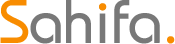 Erpku
Erpku